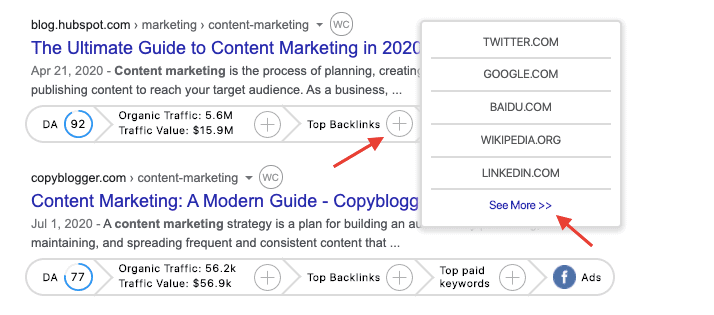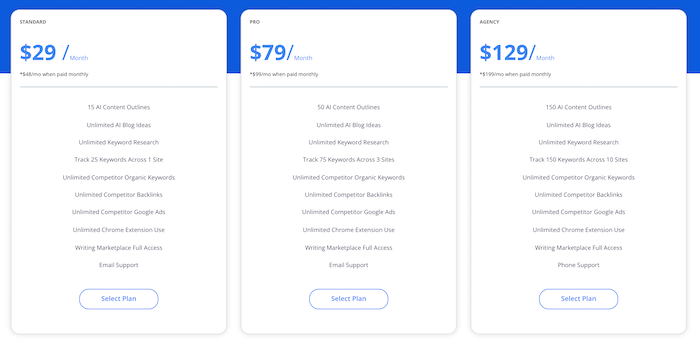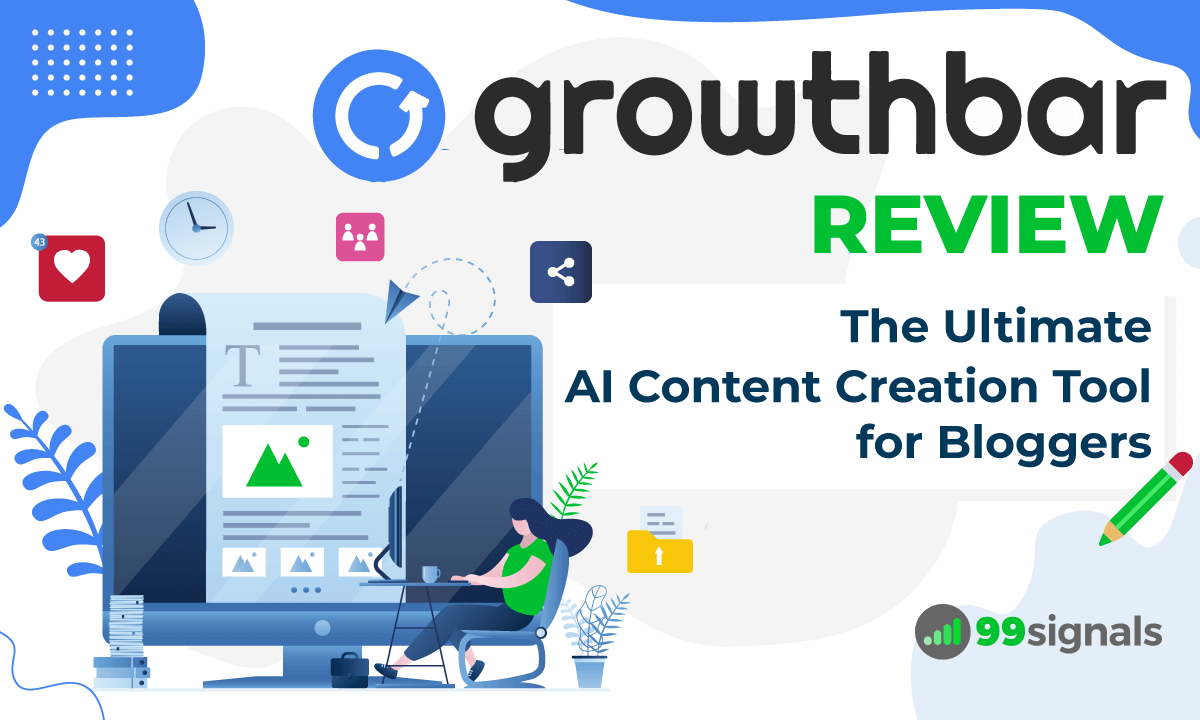GrowthBar is a powerful SEO and AI content creation tool for results-driven entrepreneurs, marketers, and bloggers. In this article, I’ll be doing an in-depth review of GrowthBar. You’ll learn about its key features, pricing, customer support, and ease of use. By the end of this review, you’ll know whether you should go for the paid version of GrowthBar. Let’s get started. Note: To get the most out of this GrowthBar review, I’d highly recommend you sign up for GrowthBar’s 5-day free trial. This will give you full access to GrowthBar’s paid features for 5 days and will allow you to implement some of the action items discussed in this review. Try GrowthBar free for 5 days
What is GrowthBar?
What is GrowthBar?How to Use GrowthBarGrowthBar Review: Key FeaturesAI Writing ToolKeyword SuggestionsKeyword TrackingBacklink CheckerGrowthBar Review: PricingGrowthBar Review: Ease of UseGrowthBar Review: Customer SupportGrowthBar Review: Final Verdict
GrowthBar was launched as an SEO Chrome extension by growth marketers Hailey Friedman and Mark Spera in 2020. Since then, the tool has evolved into a full-fledged AI content and SEO tool that helps you create and optimize SEO-friendly content for blog posts, website pages, and landing pages. The tool also comes with an incredibly useful Chrome extension which transforms your web browser into a powerful SEO tool. When the extension is activated on Chrome, you get to see the ranking difficulty score and instant keyword variations for any search query you type into Google. You also get to see important domain metrics like domain authority (DA), organic traffic, and top backlinks for every Google search result right in your web browser. This lightweight Chrome plugin unlocks a plethora of advanced SEO metrics and includes several features to help you do your SEO work on the go. But more on these features in a bit. Try GrowthBar free
How to Use GrowthBar
I’d recommend GrowthBar’s 5-day free trial to explore all the key features which I’m about to outline below. You can create a new account by clicking here. Just enter your email address and click on “Sign Up.”
On the next page, select any of the three paid plans and hit the “Start Free Trial” button. On the next page, enter your details to activate your free trial. You’ll be prompted to enter your credit card details, but you’ll not be charged for the first 5 days. You can cancel the trial anytime before the trial is over and continue using GrowthBar’s free features. You can also download GrowthBar’s Chrome extension by clicking on the “Chrome Extension” button on the top-right corner of your dashboard. You’ll be taken to GrowthBar’s download page on the Chrome Web Store. Click on “Add to Chrome” to add GrowthBar to your web browser.
Activating the GrowthBar extension on your browser will do two things:
You’ll be able to use GrowthBar’s AI Content Generator in WordPress You’ll get keywords and competitive insights directly in Google SERPs.
During the trial period, you’ll get full access to GrowthBar’s premium features — AI Writing Tool, AI Blog Outline, AI Meta Generator, Site Inspector, Keyword Research, and more. Once the trial is over, you can continue to use the free version of GrowthBar to get basic SEO insights like ranking difficulty score, domain authority, etc. Try GrowthBar free for 5 days
GrowthBar Review: Key Features
AI Writing Tool
With GrowthBar’s AI Content Generation tool, you can create unique long-form blog posts and then optimize the posts with GrowthBar’s SEO recommendations.
GrowthBar utilizes GPT-3, the world’s largest natural language model, to create unique pieces of content. You can then add your own voice and insights to the content and follow SEO best practices to ensure that your post ranks on top in Google SERPs. While you’re creating content with AI, GrowthBar pulls hundreds of signals from Google SERPs to give you SEO suggestions. You can use these tips to bolster your post and give it a higher chance of ranking higher in search results.
But that’s not all — you can use GrowthBar’s Drag-and-Drop feature to drag and drop images and headlines to your post. These headlines are pulled from content in the SERPs as well as the most commonly searched questions about your topic. When all these featured are combined with your own unique voice, style, and viewpoints, you can have a comprehensive long-form blog post ready within minutes. While AI Content Generator is the flagship AI content tool from GrowthBar, there are two other AI content tools within the platform that are worth using:
AI Paragraph Generator – This nifty tool is perfect for generating intros and social captions to your blog posts. AI Blog Ideas Generator – If you’re looking for trending ideas in your niche, you can use this tool to do the heavy lifting for you and generate fresh ideas for your next piece of content.
Keyword Suggestions
In order to rank higher in search results, you need to target the right keywords in your niche and create content that satisfies both users and search engines. Most people already have a rough sketch of the keywords they want to target for their website. You can treat these keywords as seed keywords in your research. Once the GrowthBar extension is activated on your browser, you can enter these seed keywords into Google and get keyword suggestions alongside monthly search volume and CPC.
This will help you understand which keywords are really popular with users. Moreover, you can discover keyword variations and topics that you might have otherwise missed. By default, GrowthBar shows you the five most popular keyword suggestions for your search query. To view more suggestions, click the “See more” button below the suggestion box. This will open GrowthBar’s web app on a separate tab, wherein you can see a complete list of keyword suggestions for your search query alongside monthly search volume and CPC.
You can download this list of keywords to a CSV file for offline reference. You can even type keywords in the search box on top to get granular in your research.
Keyword Tracking
Keyword tracking is the process of monitoring a website’s keyword rankings over a period of time. This data helps you keep track of how your website is performing for all the critical keywords in your niche. You can also track your competitors’ rankings and compare your keyword rankings against that of your competitors. GrowthBar has a built-in keyword tracking feature that allows you to monitor your website’s rankings and also track the rankings of any site that you find in the SERPs. While viewing the SERPs with GrowthBar, click on the plus icon next to organic traffic data. You’ll see that domain’s top 5 organic keywords alongside position and monthly volume.
To view more organic keyword rankings, click “See More” at the bottom of the panel. You’ll be able to see up to 200 keyword rankings for any website. Alternatively, you can perform keyword tracking from the GrowthBar dashboard itself. To do this, click on the “Keyword Tracking” tab. Enter your target domain and 1-2 keywords associated with the domain.
Hit “Add Keywords,” and GrowthBar will generate a report featuring your target domain’s top 200 keywords alongside SERP position and monthly search volume.
Backlink Checker
Backlinks continue to remain one of the strongest signals that Google uses to rank pages in their SERPs. As such, it’s important to track your backlinks and also monitor your competitors’ backlinks to discover untapped link building opportunities. GrowthBar lets you keep a track of your backlinks and helps you monitor the backlinks of your organic competitors. To view a site’s backlink profile, just click on the plus icon next to “Top Backlinks.” You’ll see the top 5 referring domains for the website.
To view more backlinks, click “See more” and GrowthBar will open a separate tab featuring the top 200 referring domains that point to your target website. As with any report generated by GrowthBar, you can export this data to a CSV file and access it offline.
GrowthBar Review: Pricing
GrowthBar offers 3 pricing plans:
Standard – $29/mo (billed annually) or $48/mo (billed monthly) Pro – $79/mo (billed annually) or $129/mo (billed monthly) Agency – $199/mo (billed annually) or $299/mo (billed monthly)
With all plans, you get unlimited access to keyword research, backlink analysis, and AI blog ideas. You can also use GrowthBar’s SEO Chrome extension to its full potential. With GrowthBar’s Standard plan, you can add 1 website and track up to 25 keywords. You can use up to 25 AI content outlines and 200 AI paragraph generations. The Pro plan allows you to add 3 websites and track up to 1,000 keywords. You get 100 AI content outlines and 500 AI paragraph generations. And finally, GrowthBar’s most expensive plan, the Agency plan, lets you add 10 websites and track rankings of up to 5,000 keywords. You can use up to 300 AI content outlines and 2,000 AI paragraph generations. Based on your current requirement and budget, you can select any of the above 3 plans and start your 5-day free trial of GrowthBar to test out all the aforementioned features. Once the 5 days are over, you’ll need to upgrade to the paid plan you’ve selected to continue using all features. You also have the choice to use GrowthBar’s free plan. With the free plan, you can view the ranking difficulty score of your search query and view on-page SEO stats like DA and traffic value. Everything else will be locked until you upgrade to any of the paid plans. Try GrowthBar free for 5 days [Exclusive offer] Select your preferred plan and use the promo code 99signals at checkout to get 50% off for the first 3 months. Click here to get 50% off GrowthBar (Use coupon code 99signals)
GrowthBar Review: Ease of Use
GrowthBar is incredibly easy to use, and you can learn the ins and outs of the tool in no time. Since it’s a lightweight web app and Chrome extension, you don’t have to deal with a long and complicated onboarding process to get started with the tool. You just need to register an account, activate the extension on your browser, and start exploring all the features outlined above.
GrowthBar Review: Customer Support
Customer support is essential to the growth and improvement of any business. And GrowthBar’s customer support is excellent. While the tool is easy enough to use and master, if you face any bottlenecks, you can access customer support through an AI-powered chatbot located on the bottom-right of your dashboard. If you have any issues or concerns with the tool, you can send an email to Hailey Friedman, GrowthBar’s co-founder, at hailey@growthmarketingpro.com. I also found this blog post which does a fairly good job outlining all the ways you can use GrowthBar for keyword research and competitor analysis.
GrowthBar Review: Final Verdict
GrowthBar is a must-have SEO and content tool entrepreneurs, bloggers, and just about anyone serious about ranking their pages in Google SERPs. It helps you create unique blog posts with AI, generates fresh content ideas, and empowers you with a wealth of SEO data to help you rank higher in search results. Best of all? It’s budget-friendly. With prices starting from $29/month, GrowthBar is easily one of the most affordable content marketing tool on the market. Sign up for a free trial Click here to try GrowthBar free for 5 days Important: Once the trial is over and you’re satisfied with all the features, you can select your preferred plan and use the promo code 99signals at checkout to get 50% off for the first 3 months. Click here to get 50% off GrowthBar (Use coupon code 99signals) If you liked this article, please share it on Twitter using the link below: Editor’s Note: This GrowthBar review was originally published on August 12, 2020 and has been updated regularly since then for relevance and comprehensiveness.
Publer Review: Is it Better than Hootsuite, Buffer, and SocialBee? MobileMonkey Review: Facebook Messenger Chatbot Platform for Marketers SendFox Review: Email Marketing Tool for Content Creators 26 Best Google Chrome Extensions for SEO 10 Best Firefox Add-ons and Extensions for SEO
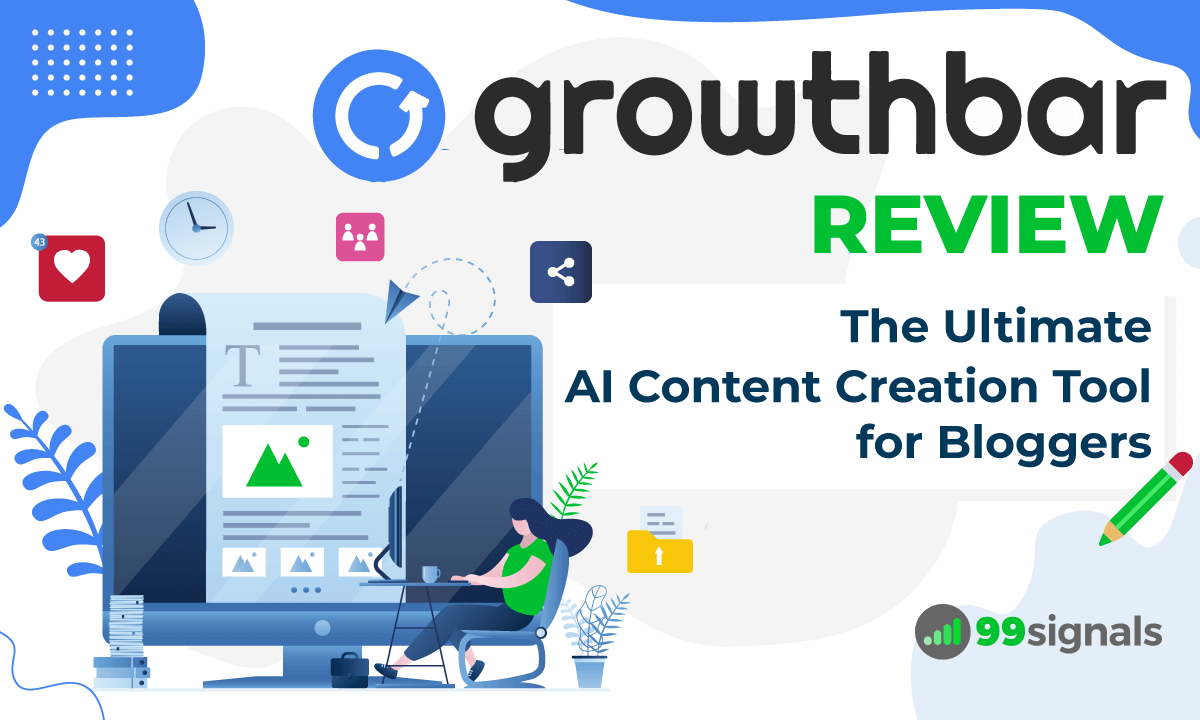
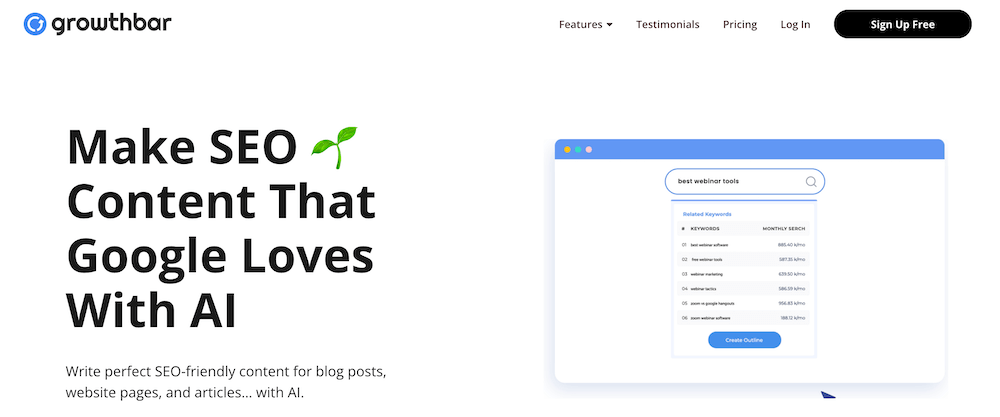
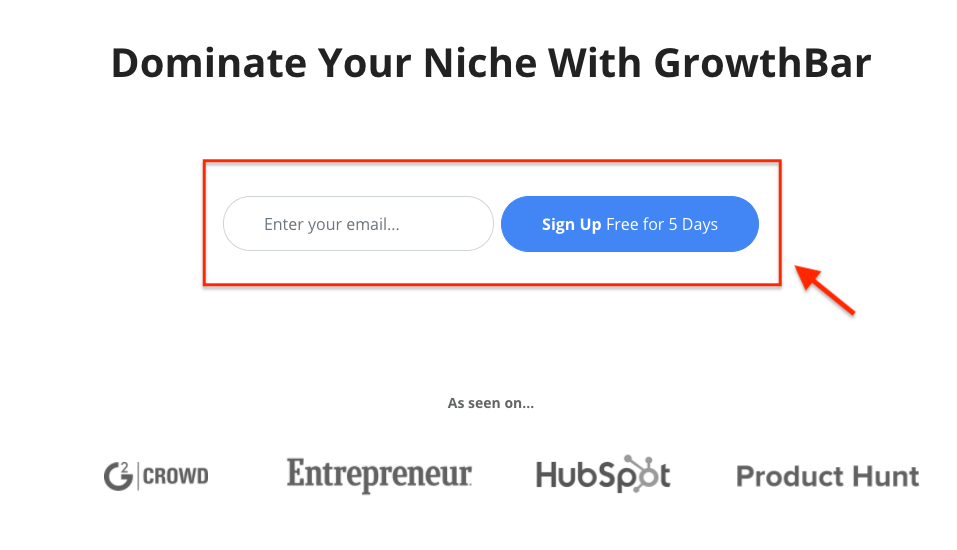
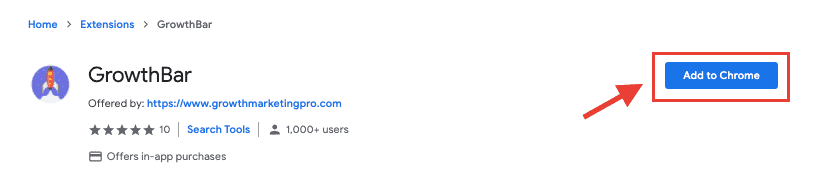
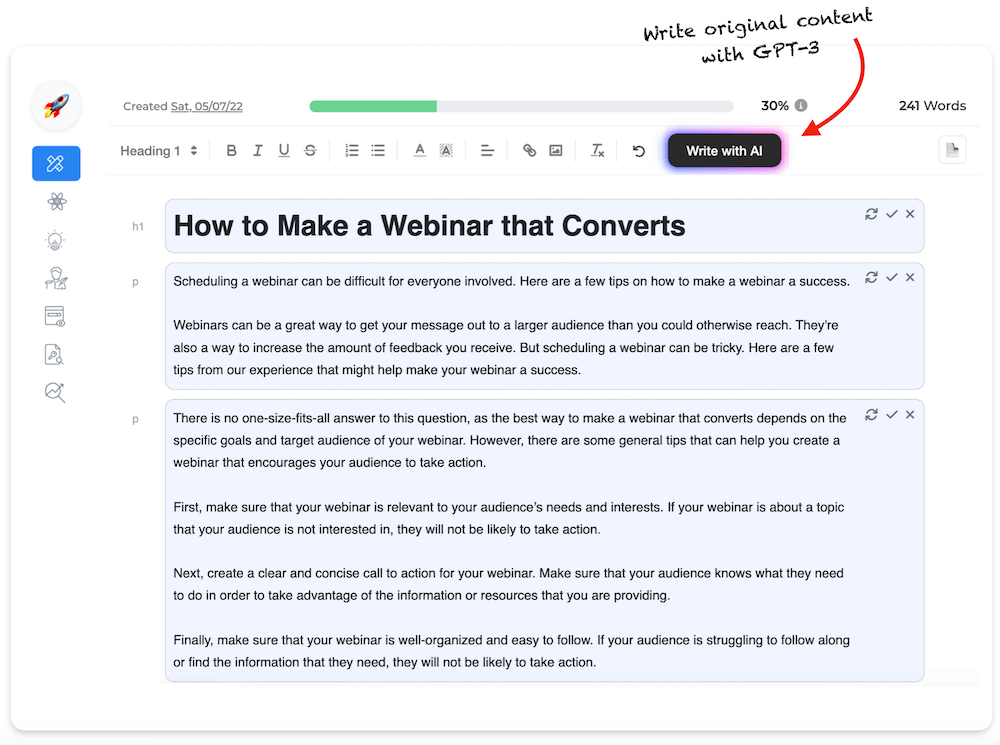
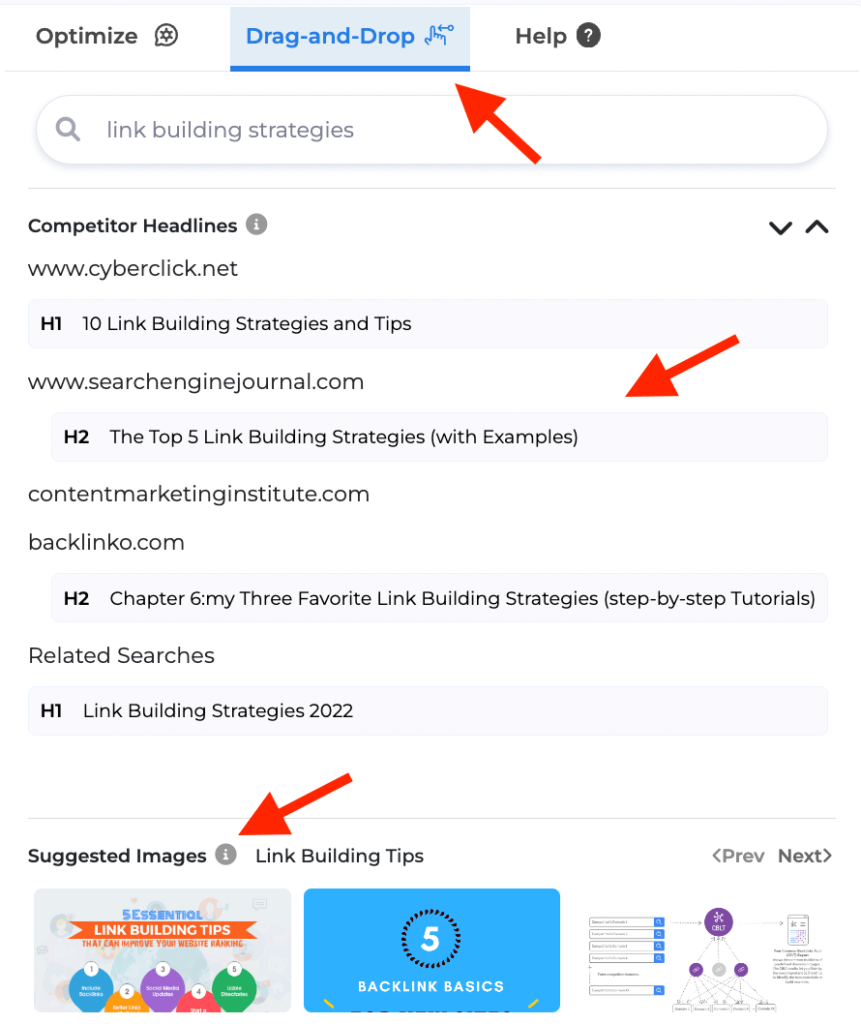
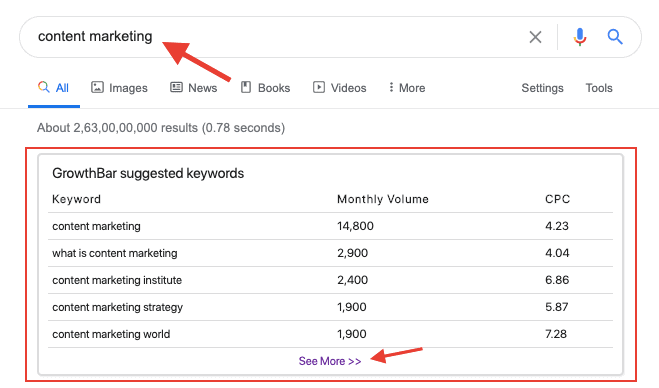
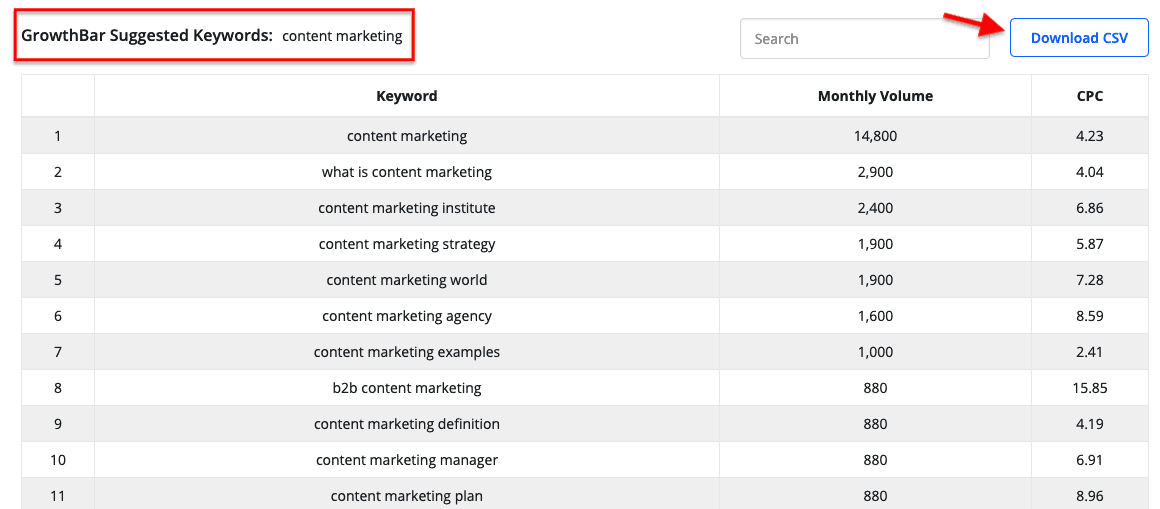
![]()
![]()
![]()