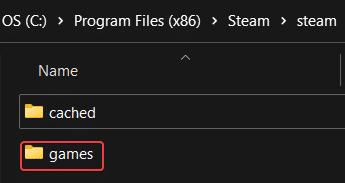In this article, we teach you how to fix application load error 5:0000065434. We also go into detail about the different things that can cause this application error.
What Is Application Load Error 5:0000065434?
1 What Is Application Load Error 5:0000065434?2 What Causes Application Load Error 5:0000065434? 2.1 1. Game Mods Usage2.2 2. File Corruption/Missing Files2.3 3. Changed Folder Label3 How to Fix Application Load Error 5:00000654343.1 1. Run Steam as Administrator3.2 2. Delete Steam app cache3.3 3. Remove game folder3.4 4. Verify game integrity4 Conclusion
The Steam “Application Load Error 5:0000065434” appears when the program that you want to run is experiencing directory issues. Besides preventing gamers from running applications, it’s also known to drop your PC’s framerate. This can cause annoying lags and even crashes during gameplay.
What Causes Application Load Error 5:0000065434?
Several things can cause “Application Load Error 5:0000065434.” Below are some of the most common situations that Steam users encounter:
1. Game Mods Usage
Top of our list of reasons for Steam errors is game modification. Some gamers use the Nexus Mod Manager to add elements to their games to make their games more exciting and fun. You can do things like expanding storylines, adding new weapons or game items, or even craft new characters. However, doing this can cause all sorts of nmm application load errors that kick you out of the Steam server. In the end, it prevents you from enjoying your games at all.
2. File Corruption/Missing Files
A slow internet connection during installation can cause files to become corrupted. When a file is corrupted, Steam won’t be able to locate it on your computer. As a result, Steam Application Load Error 5:0000065434 will appear. The same goes for missing files.
3. Changed Folder Label
Changing the name of your installation folder is another reason why Application Load Error 5:0000065434 could happen. By changing the folder name, it becomes difficult for Steam to track down the program and run it.
How to Fix Application Load Error 5:0000065434
Now that we know the different things that could cause Steam Application Load Error 5:0000065434, let’s talk about the different ways you can fix it:
1. Run Steam as Administrator
Plenty of Steam users recommend shutting down the application and running it again as administrator to fix Error 5:0000065434. Here’s how you can do it:
Locate the Steam desktop shortcut and right-click on the icon.
Choose “Run as administrator” from the pop-up window.
Once the “User Account Control” pop-up comes out, select “Yes.” Look for the game you were trying to launch and see if it runs this time around.
This should resolve the error. However, if the error happens again the next time you open the game, you can set the app to open as admin every time. To do that:
Right-click on the Steam app icon and go to “Properties.”
Go to “Compatibility” on the Properties window.
In the area that says “Settings” tick the box next to the option “Run this program as an administrator.”
Click “Apply” to save your changes.
Run your game and see if the error still happens this time around. If it does, you can try the next solution.
2. Delete Steam app cache
The app cache is where applications store the resources they need to perform properly. At some point, some of these resources can develop bugs, which in turn affect the way an application runs. By deleting the Steam app cache on your folder, you’re giving Steam a chance to start fresh, with new resources. Perform the following steps to get started:
Open Windows “File Explorer” and go to “This PC.”
Open drive “OS (C:)” to access your computer’s program files.
Click on “Program Files (x86)” inside the C: drive.
Look for the “Steam” application folder.
Open the folder, right-click on the “appcache” folder, and choose “Delete” or the trash bin icon.
Try running the program and see if the error still occurs after this process. If it does, there are other methods that you can try to solve it.
Note: This fix is also recommended if Steam is stuck preallocating disk space.
3. Remove game folder
Completely removing the game folder from your computer is another way to allow your game to start fresh. This action removes all the old game files that you’ve accumulated over time and replaces them with new ones. To do this, follow steps one to four in the previous section. Then do the following:
In the Steam older, look for another subfolder labeled “Steam”
Double-click to access the “Games” subfolder.
Double-click again to see the games stored on your PC. Look for the game that keeps crashing and righ-click. Choose “Delete” to delete the game folder.
Once you run your game again, your computer will automatically create a new folder for it. The issue should be resolved by now. However, in case it hasn’t, there are other techniques you can try.
4. Verify game integrity
As mentioned above, some game files can get corrupted during the download and installation process. To fix this, you need to verify game integrity using the Steam application. Perform the following steps to get started:
Open the Steam app on your computer. Now, go to your “Library” and select the game that you want to troubleshoot. Right-click and choose “Properties” Click on “Local Files” in the new window. Now look for the option that says “Verify Integrity of Game Files.” Left-click and wait for the process to complete.
Try re-launching the application to see if the error recurs this time around.
Conclusion
There is a myriad of reasons why the Steam Application Load Error 5:0000065434 could happen. Once you figure out what’s causing the issue, you’ll be able to find a solution that would best fit your situation and needs. Above are some of the most common causes of Application Load Errors. We also mention the most common and most effective fixes that many Steam users vouch for. If you’re experiencing the same error, the abovementioned solutions should be able to help you end your suffering. If we missed anything, please don’t hesitate to send us a message and we’ll make sure to check out your suggestions later.